If you prefer to get any Friends related emails sent directly to your existing email account, you can set your @friends.lmlibrary.org email to automatically forward.
- Login to your new Friends email account by going to gmail.com and typing in your full user name (yourusername@friends.lmlibrary.org)
 Click on the cog icon in the upper right corner and select Settings from the drop down.
Click on the cog icon in the upper right corner and select Settings from the drop down.
- Click on the Forwarding and POP/IMAP tab at the top of the screen.
- Click the Add a forwarding address button.
- Type in the email address you wish to forward your mail to and hit next.
- Click Proceed when prompted to continue.
- A message will pop up telling you that a verification code has been sent to your current email address.
- Check your current email address for new messages. Once you have received the verification email, copy the code and paste it into the verify confirmation code box in Gmail Settings under the Forwarding and POP/IMAP tab. Click Verify.
- Choose what you want to happen to messages in your Gmail account after they have been forwarded to your new account. Select Forward a copy of incoming mail to
- Click the Save Changes button at the bottom of the page.
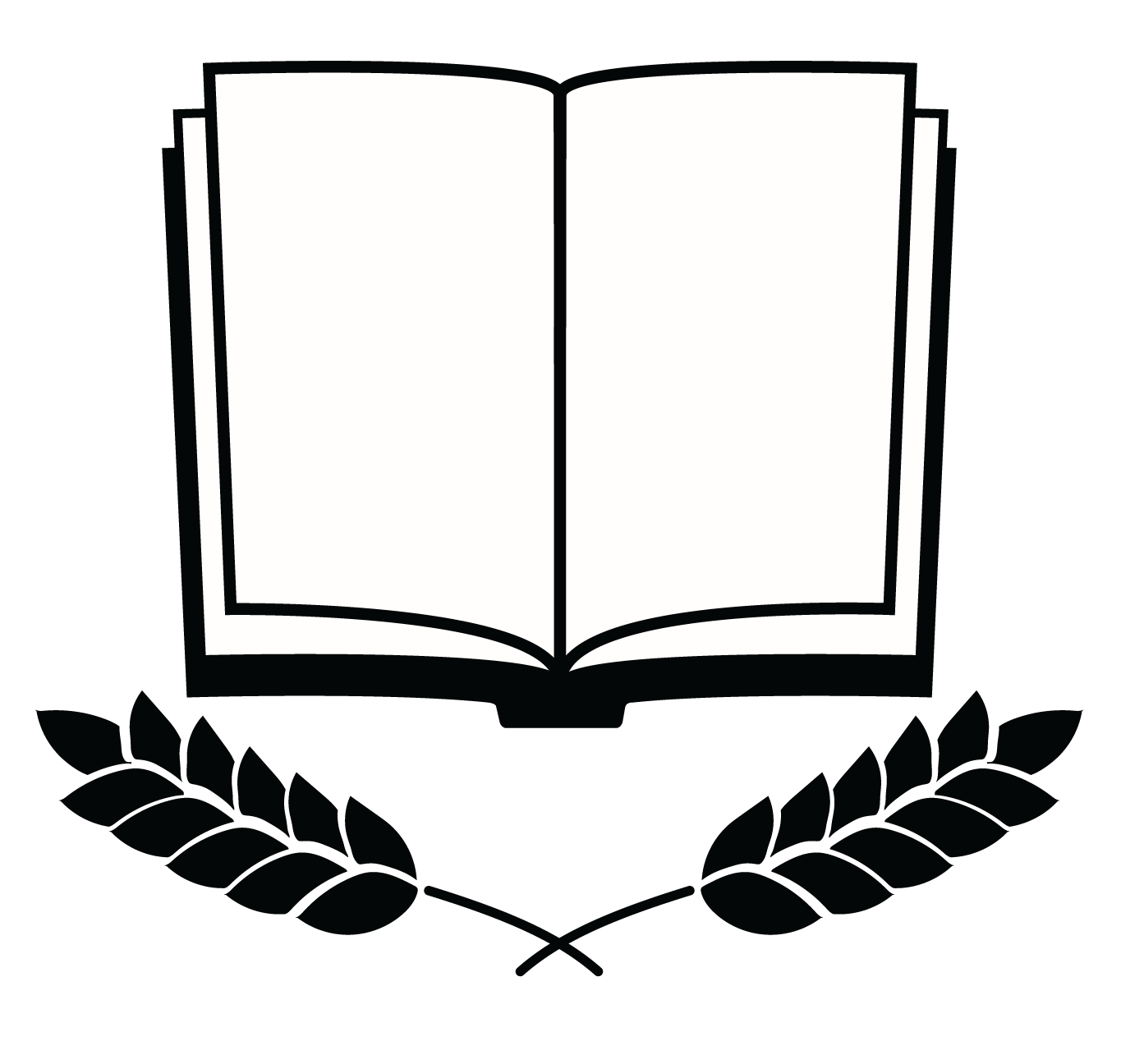
Leave a Reply